Prompt: Write about the genealogy software you use. Comment on any tips, tricks or complaints you may have about the product.
I usually post these on Friday’s, but I had a friend ask me about what program I use, so I thought I’d post this one a little early. What impeccable timing for this topic to come up!
Why I Love Legacy
First, let me say this: You have to find the program that works best for you, suits your needs, and that you are comfortable working in. I sampled a variety of programs, including some not-so-known ones until I found the perfect match for me.
User Interface
I chose Legacy for a number of reasons. First, I like the design of the interface better than all the other programs. It seems like many of the programs use a “tree” view, usually left-to-right, that is often hard to follow. While Legacy does have a tree view (Pedigree view), I work from the Family view. This is a top-to-bottom view: main person/couple in the middle, parents for each at the top, children at the bottom. You can customize what data is displayed in the main screen. For example, the default was originally Birth, Baptism, Death, Burial, and (I think) RIN. I’ve chosen to use Birth, Baptism, Death, User ID, and Updated. (The User ID is a field I use to note which overall family a person belongs to. It’s just a way for me to keep track at a glance.)

In addition to the Family view and the Pedigree view, there is a wonderful Index view. Need to find someone quick? Simply go to the Index view and type in the Given or Surname to find them in the index. You can even customize what is displayed and in what order.

Sourcing
Even before version 7 came out, the sourcing feature was pretty good. But with version 7 came the ability to cite sources using the correct format based on Evidence Explained by Elizabeth Shown Mills. There are still a few kinks (not technical) that I’m trying to work through and in some cases have found workarounds for them. For example, when you add a census as a Master Source, it wants you to include the county and state. That would create a HUGE list of Master Sources for me. Instead, I just add a Master for each of the years. Then, I add the city, county, and state all in the “City” field of the source details when I use the source. It generates the source in the same way it would had I done a Master Source for each county/state combination.
Anyway, with SourceWriter, you simply select the type of source (through a series of 1-4 questions), input the information in the form for the Master Source (form generated based on type of source), and your Master Source is created. Additionally, following Evidence Explained, it formats the source appropriately. Then, when you attach a source to a fact, you can fill in additional details, such as a page number. The written source is then formatted to include that information as well.
Here’s an example. The first image shows the Master Source input screen, with the written source at the right. The second image shows the Source Details. Notice how the page number has now been added to the source’s output.
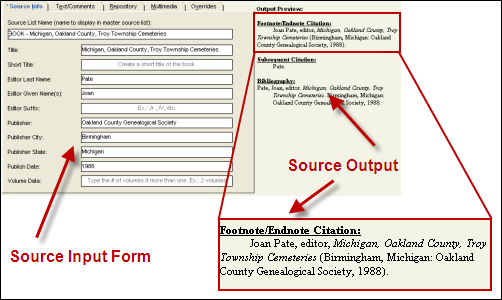

Reports & Such
There are so many reports and things that you can generate with Legacy. The nice thing is that you can customize them as well. You can decide to include or exclude various types of information based on the type of report. For example, let’s say I want to run a quick descendant report for someone that I don’t know very well. I can chose to exclude all living people from the report.
In addition to reports, you can create books. Legacy is set up to produce books that automatically place the details with preset (or customized) verbiage.
Need to ask people for information? Run a Questionnaire form, which is a blank form that asks for various details. Need to interview someone? Run an Interview sheet. There are various types to choose from. What about a research log? There’s a blank Research Log waiting to be printed.
And of course, you can print charts and family group sheets.
Customization
Legacy offers various ways that you can customize the program to suit your needs. For example, my color scheme is red, which is not the default. You can choose the way information is displayed, such as date formats, and surname formats.
Searches
Legacy has a pretty good search tool. I say pretty good only because I wish it would allow for more conditions, as well as the rules for date ranges. But nonetheless, it’s a good search tool. And what’s really nice is that you can save your search criteria if you have a search that you frequently run.
Related Posts
I have written a few posts about Legacy in the past. Here are two that may be of help to others.
- Searching for Events
- Saturday Night Genealogy Fun – April 25, 2009 (using the Date Calculator)
Conclusion
I won’t pretend to be a Legacy guru. But I am comfortable with the program, so if anyone needs help or has questions, please feel free to ask. I’ll try my best to help or answer your questions.




















1 comment:
Nice summary, Julie! I also love using Legacy! I am grateful to the FTM folks for making it impossible to upgrade from local resellers, thus leading me to try Legacy and not look elsewhere.
Cheers!
.../Paul
No Limit Success blog
Post a Comment